Microsoft Lists was made generally available earlier this summer and is an evolution of SharePoint Lists that have been available for some time. Lists offers enhanced ways to store and query data within Microsoft 365, SharePoint and Microsoft Teams. However, before jumping in and creating a list take some time to review our list of considerations.
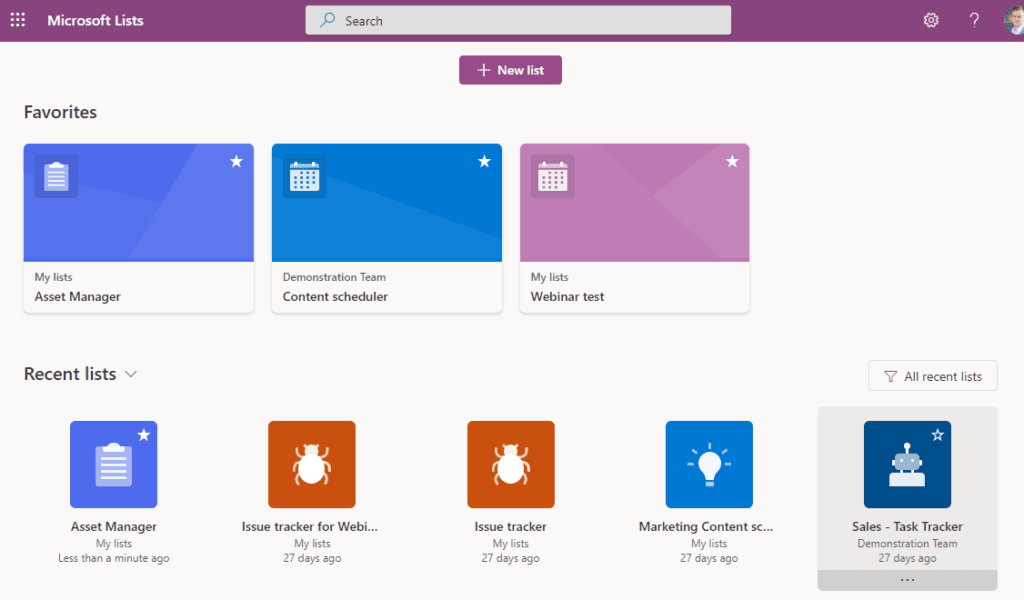
(1) Is Lists the right platform for this information?
Microsoft Lists is a fantastic tool that allows users to create a quick and easy solution to store and query data, however, is it the right platform for your data? Firstly, we would recommend that you consider your business standards, is there an existing business information system where this data should be stored? Many organisations will have a central business system such as a CRM or ERP solution or maybe you have a departmental system such as a service desk tool. Whilst Lists is capable to some extent in building solutions around these areas it probably isn’t the best or right solution in many scenarios. If your organisation has an alternative solution already in place we would suggest you look to speak to the system owner as to any limitations with this system and why you are considering creating a List prior to fragmenting important business data across multiple solutions.

(2) Who is the audience?
There are a couple of ways to create a Microsoft List, the first is referred to as a Personal List and is stored within your own OneDrive account. Whilst it is possible to share this with a group of people it isn’t easy to move this list into a wider Group or Team, this is where Shared Lists come in. Shared Lists are stored within SharePoint for the specific group where it is created (It is still possible to add people from outside this group). As such before creating your first List think about who will need access and where is it best to create the List.
(3) How will the data be used?
Before creating your List think about how the data will be used, how will you want to be able to filter and view the data held within the List. By doing this you should then be able to think about what fields will be useful and importantly what type of fields you should use. When you wish to filter data by key information such as project stages, product types etc I would recommend using the Choice type of field and ensuring that users can’t add additional records. This will allow you to quickly and easily filter the data by these choice fields.
(4) Do you wish to track changes within the list?
By default, Microsoft Lists does not have versioning enabled, as such when someone changes information within a List the previous version isn’t retained. As such we recommend reviewing the List settings in SharePoint Online and configuring versioning for your List.

(5) Consider Backup
If you are going to be entrusting Microsoft Lists with critical information ensure your IT department is backing up the information within the Lists and that they have an effective way of recovering this data if required. Of course, you can use this alongside versioning, but versioning alone does not replace many backup requirements for Lists.
(6) User Permissions
Consider how much control you wish to give to your List users, by default all list users will have the ability to change the views and edit the structure of the list. As such we find many lists need the settings adjusting for List members to have contribute and not edit permissions within SharePoint Online.
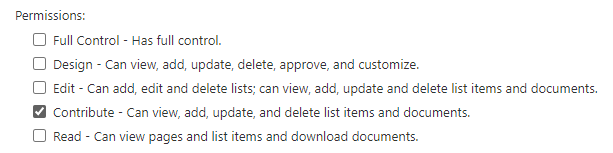
Conclusion
Whilst there are many more areas worth consideration we hope you have found these six areas have given you some food for thought before jumping in and creating your List. Microsoft Lists is a great evolution of SharePoint Lists and taking into consideration the elements above can help your department or team track information.

Leave a Reply