Microsoft Lists is one of my favourite applications in Microsoft 365, it is such a powerful tool allowing you to quickly and easily customise a List to meet your specific needs. You can even take it to the next level when you combine Lists with Power Automate and Power Apps.
I have been pleased to see that this month there have been a number of updates to the platform, I will summarise these below.
IOS Application
The public beta of the IOS application was released a month or two ago, but it is now officially available in the app store for your iPhone or iPad.
Microsoft Lists on the App Store (apple.com)
As expected the IOS app allows you to access and update all of your important information held within Microsoft Lists. This includes the ability to be able to sort, filter and group information as well as the ability to be able to show/hide and reorder columns and even add a new column.
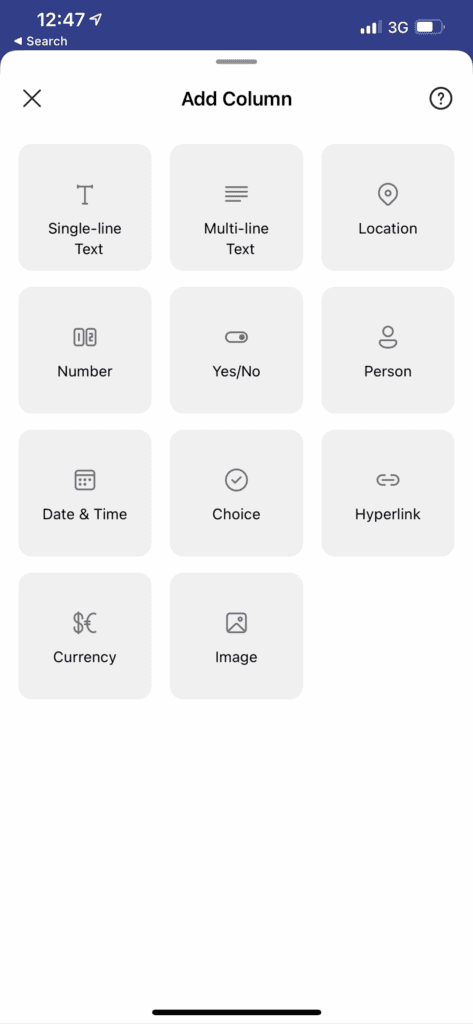
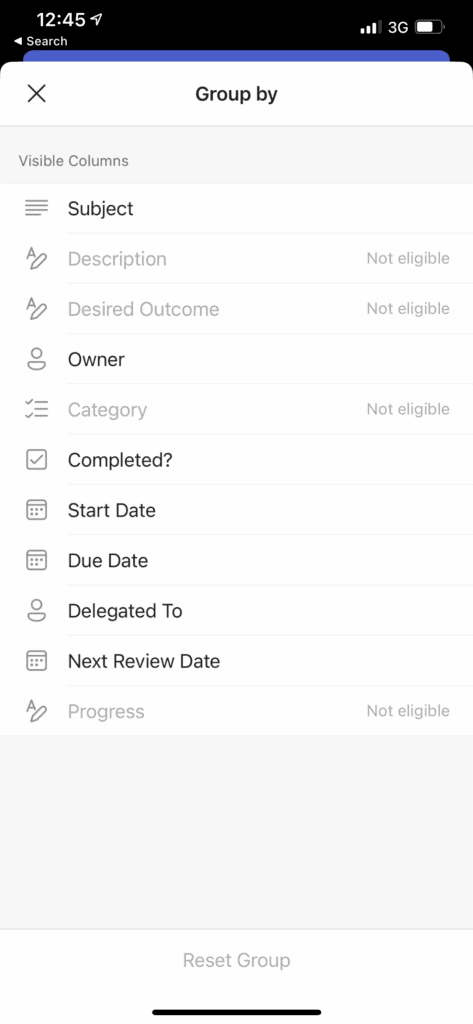
Further within the application, you are even able to create new a List if you needed to quickly on the fly.
Remember to check out my tips before creating a list.
The notable feature missing from the IOS app is the ability to view and add comments to an item, however you are able to do this from the Teams IOS app

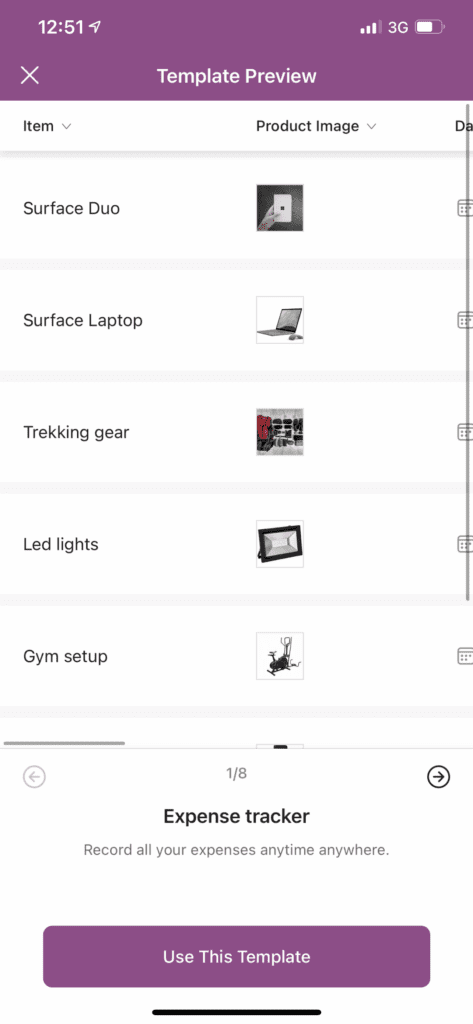
Adding Comments from the Lists Application
This was something that was previewed from early on, but was missing from the initial release unless you had added the List to a Teams tab and were accessing the List via this tab. You are able now able to view the List items and see where there are new comments(1) and add and reply to the comments directly from the Lists application (2) without having to do so from inside Teams. Although what does seem a little strange is you don’t appear to be able to tag people into a comment (3). I will try and get some clarification from Microsoft of this.
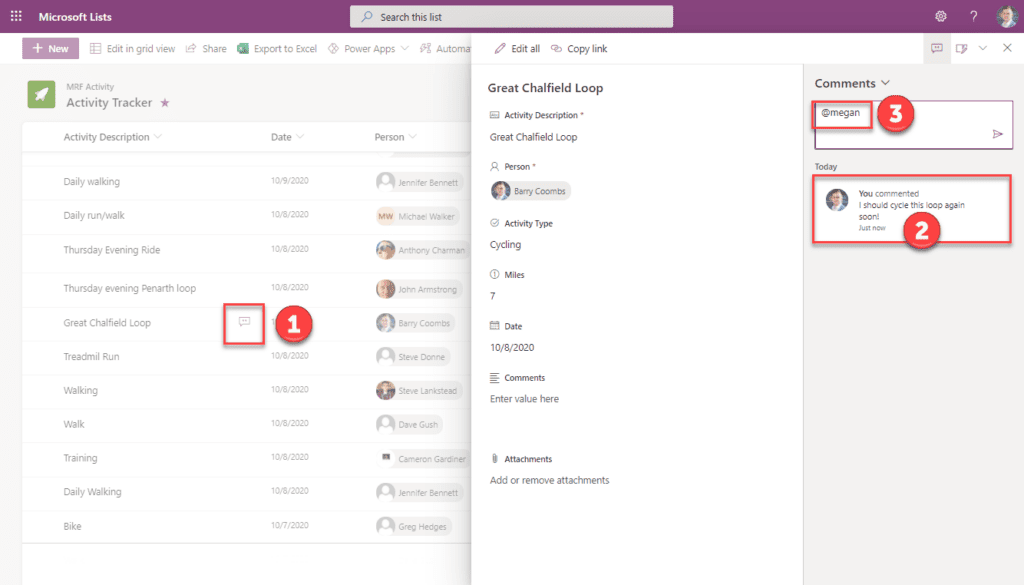
Configure Layout of a Lists Form from Directly in Lists
Again this was a feature that was demonstrated from early on with Microsoft Lists but didn’t seem to make it into the initial release. From directly within the Lists application you are now able to configure the layout of a form using JSON. You can configure the Header, Body and Footer quickly and easily from here.
You can find more information about this including examples here.
Configure the list form | Microsoft Docs

Card Designer
The final item that I have now noticed that is working as per the early previews in the card designer. This allows you to quickly and easily change the look of the Gallary view without have to customise JSON or by using other means.
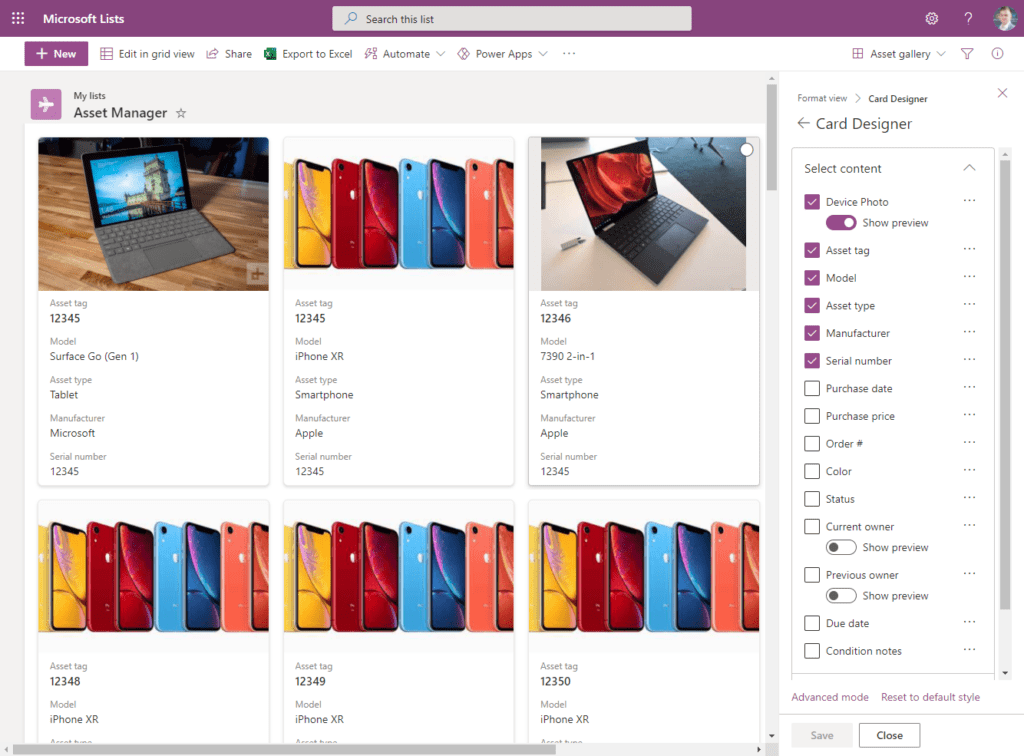
Conclusion
I love how Microsoft is pushing through the updates to Lists thick and fast. I am already using them at work and in my personal life extensively as well as helping customers put together advanced use cases to overcome business challenges. I am looking forward to seeing what will come next for Lists as well as exploring further the customisation items above as well as advanced customisations with PowerApps.

Leave a Reply